How to re-send a campaign to a single person/organization who didn’t open it the first time around
I recently was asked by a client how to do this, and thought it would make a great tip to share generally for those who are using MailChimp.
You actually have a couple of different approaches here. There is a way to re-send just to a specific email address or group of addresses. But even better, you have a very simple way to reach whole groups of people, like, say, everyone who didn’t open your last campaign (as well as many other great options). I’m going to focus on that method first.
- Log into your MailChimp account.
- Click “Campaigns” from the menu at the top of the Mailchimp page.
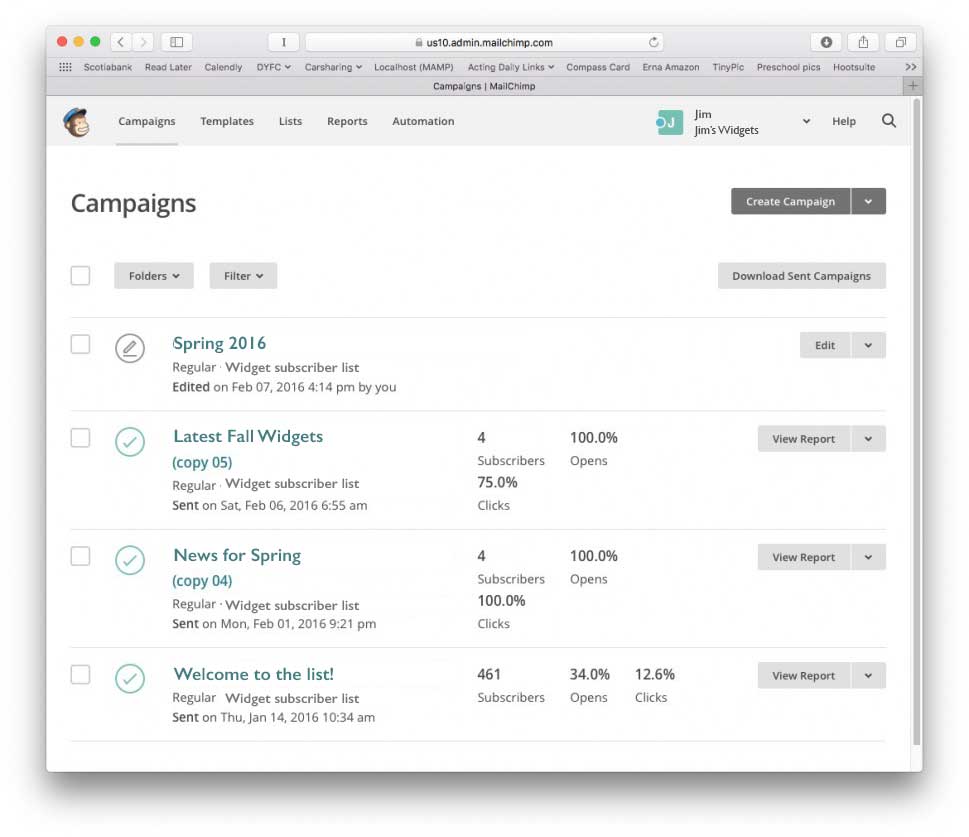
- Locate the mailout you’d like to re-send; to the right is a grey box with the text “View Report”, and an arrow. Click the arrow and choose “Replicate” from the dropdown that appears.
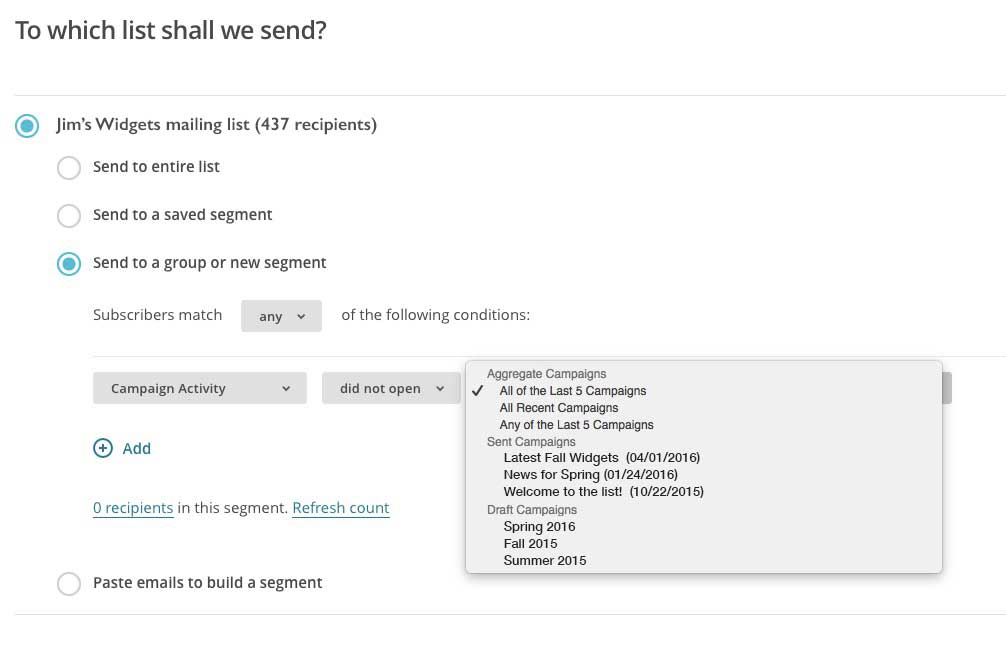
- You’re now on a page titled “To which list shall we send?”. Choose the “Send to a group or new segment” option by clicking its dot, which will reveal options for narrowing down the recipeints.
- An options area now reveals itself, and shows three grey boxes. They probably now say (reading across all three): “Date added / is after / the last campaign was sent”. This would resend the mailout to people who joined after you last sent it out. But we’ll change that.
- Click the first of the three grey boxes. This is the aspect or parameter we’re going to “screen” the entire list for. Change it to “Campaign Activity”.
- Change the second box to “did not open”. (What they did not open will be specified next!)
- Finally, change the third one to the option you prefer from the ones available. And they are many! So many in fact that they’re arranged into three groups, “Aggregate Campaigns”, “Sent Campaigns”, and “Draft Campaigns”. (You can see the options in this menu are indented under three grey titles).
- You can choose “All of the last 5 campaigns”, “ANY of the last 5 campaigns”, or a specific campaign. Right now, to specify that they only ignored the last email, choose “Latest Fall Widgets”. That’s the top option under “Sent Campaigns”, and you can see from the date that it’s the most recent.
- Now you’ve specified who should receive this (re-)mailout. So look down in the lower right for the “Next” link (in the dark grey area at the bottom of the page) and click it.
- From here on in, it’s must like sending the original (or any) mailout. Simply leave things as-is, click “Next” again, and follow the steps until you send it out!

I wish you had shown the solution to your customer’s problem.
there is no “replicate” in the drop down of view report.